Summary: Developed by iBoysoft, iBoysoft Data Recovery is the best free data recovery software for individuals, IT professionals, and small business. It offers an intuitive interface, making data recovery as easy as clicking a few buttons while delivering excellent results. Want to learn more about this software? Read on our full review for the details on that.
Getting started with iBoysoft Data Recovery
Do you need to recover recently deleted files, such as important business documents, music, photos or videos? Have files or whole partitions gone missing from your computer? Are you having trouble accessing an external hard drive or camera card? Don’t worry. The good news is that you have a software that will take care of all your data recovery woes. One of the best and trusted software solution out there is iBoysoft Data Recovery.

Available for both Mac and Windows, iBoysoft Data Recovery can recover both accidentally deleted files and files lost due to virus attack, crashed operating system, power failure, partition damage, and much more. In many cases, the software can read your internal or external hard disk, even if it is RAW, corrupted, failing, unreadable, or has lost partitions.
Tech Specifications
Windows
- Compatible with Windows 10/8/7/Vista/XP and Windows Server 2016/2012/2008/2003
- Support file systems: FAT32, NTFS, and exFAT
Mac
- Compatible with macOS 10.15 (Catalina), macOS 10.14 (Mojave), macOS 10.13 (High Sierra), macOS 10.12 (Sierra) and Mac OS X 10.11 (El Capitan), 10.10 (Yosemite), 10.9 (Mavericks), 10.8 (Mountain Lion), 10.7 (Lion)
- Support file systems: APFS (including APFS encryption), HFSX, HFS, HFS+, exFAT, and FAT32
Features
Let’s have a thorough look at the features offered by the free version of iBoysoft Data Recovery:
Recover almost every single file type
The software recovers any files or folders and reconstructs 200+ file types with multiple recovery methods, including working documents, videos, music files, pictures, emails, etc.
Complete data recovery
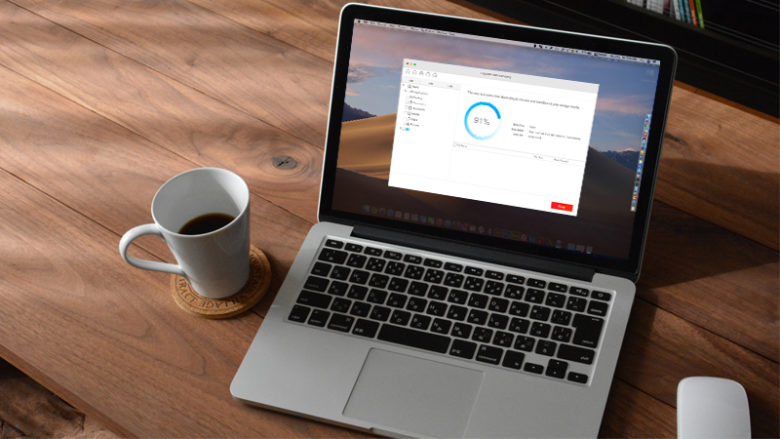
There are countless ways to lose your data: power failure, unsafe ejection, failed boot drives, partition damage, virus attack, accidental deletion… Fortunately, iBoysoft Data Recovery can recover your deleted or lost data no matter what the cause.
The powerful program can recover recently deleted files, recover data from formatted, inaccessible, failed, corrupted drives quickly and easily. Even when your Mac computer won’t boot, the software can access the crashed operating system and find the lost files. Moreover, the advanced users will appreciate its ability to recover data from BitLocker encrypted partitions with the correct password or recovery key.
It is worth mentioning that iBoysoft Data Recovery does the best job in testing at BitLocker data recovery. With advanced algorithm, it is able to access data from an encrypted storage device that has broken down and get lost data back.
Support mainstream storage devices
iBoysoft Data Recovery can get back your data from all kinds of storage devices including internal hard drives, external hard drives, USB drives, SD cards, CF cards, memory cards, SanDisk cards, memory sticks, etc.
Multiple scan options
iBoysoft Data Recovery offers you two scan modes: quick scan and deep scan. If you accidentally deleted files and want to restore them, the quick scan function takes just a few seconds to find these files. On the other hand, the deep scan mode is able to dig much deeper on your entire drive to search for lost files. It takes a longer time, but it can find more files than a quick scan.
Preview the files before recovery
The software generates a preview of all recoverable file while scanning a storage media. You can browse them to find out whether your needed ones are included or not.
Simple interface
Another great thing about this software is that the interface has no complicated menus and is easy to understand as compared to some other recovery software.
Tech support
iBoysoft offers a thorough knowledge base that includes a user manual, searchable support articles, and video tutorials. If you are an iBoysoft customer, you have access to free technical support through email. The service promises to get back to you within 12 hours.
Performance
Our team tested the general recovery process on the Windows computer using iBoysoft Data Recovery. After a fairly smooth installation process, we launched the software and landed on the main interface. We can see all connected drives and partitions displayed there with its drive letter, status, and capacity information. Very simple! For further assistance, we can click on the “?” icon that took us to the online help section on the iBoysoft website.
First of all, we deleted some pictures and files on one of our computer partitions named “Work” and then cleared up the Recycle Bin.
In the data recovery tool, we highlighted the partition F and clicked “Next”. The software started searching the deleted files, and a pop occurs showing the elapsed time and remaining a time of the scanning process.
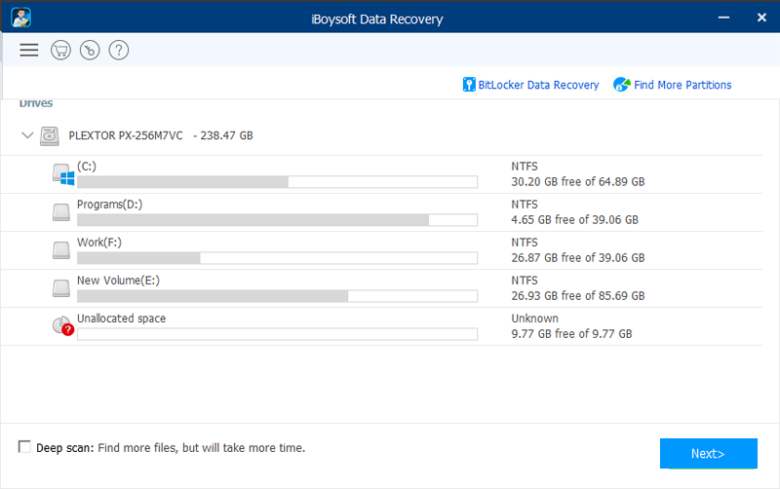
After several minutes, the software displayed all scanning results as below. As you can see, the software can find files that even deleted one or two years ago. We were also happy that the software delivers some filtering functions. We can select to show deleted or existing files from the drop-down menu at the bottom and search the name of files on the top right box.
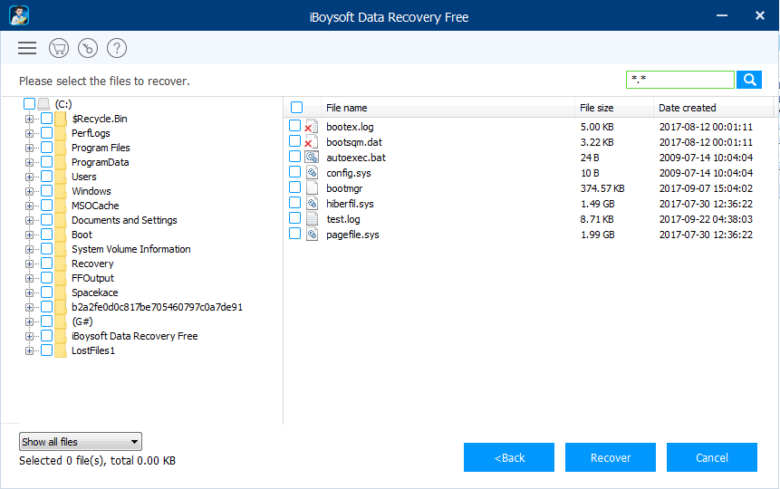
We quickly located the deleted files and click the “Recover” button. Hooray! The deleted files were successfully recovered and opened in the File Explorer window.

