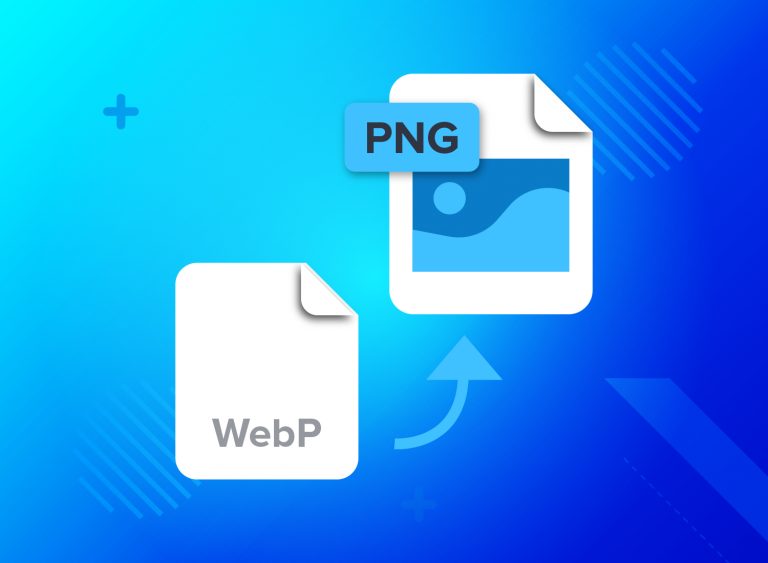File formats can be confusing. One day you’re dealing with JPGs, the next it’s WEBP files that seem to have popped out of nowhere. If you’ve been asking how to get those WEBP files into a familiar format like PNG, you’re not alone. Good news—you can tackle this on almost any device, and I’ll show you how.
Key Points
- WEBP files offer compression without losing quality.
- PNG is widely accepted across platforms.
- Conversion can happen online or offline.
- Tools exist for Windows, macOS, iOS, Android, and Linux.
Why WEBP Exists and Why You Might Need PNG
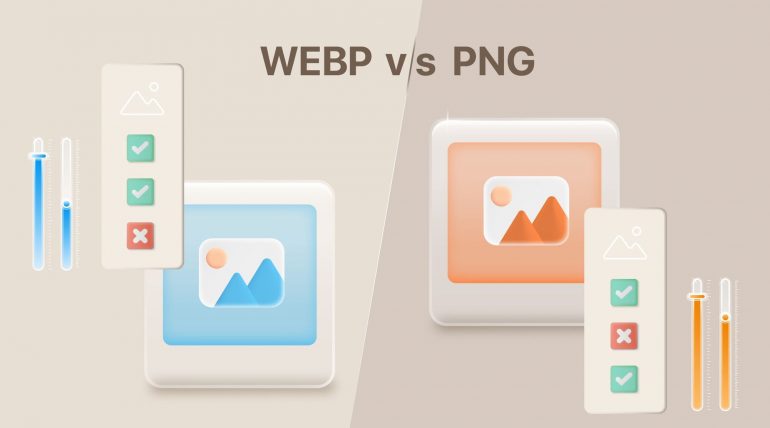
WEBP files were created by Google to improve web performance. They use advanced compression methods, making them smaller without losing noticeable quality. Websites load faster with them, saving bandwidth while keeping visuals sharp.
The problem? Not all platforms and apps recognize WEBP. If you’re trying to edit or upload a WEBP file to a platform that doesn’t support it, you’ll run into a wall. PNG, on the other hand, is like the universal adapter of image formats. It works everywhere, offers high-quality output, and supports transparency. Whether you’re preparing graphics for a project or simply need compatibility, PNG often becomes the go-to option.
Quick and Easy: Online Tools Save the Day
Sometimes you don’t want to deal with software installations. That’s where online tools step in. Sites like Img2Img make the webp to png conversion seamless. Here’s how it works:
- Visit the website.
- Upload your WEBP file.
- Choose PNG as the output format.
- Download your converted image.
It’s quick, user-friendly, and works across all devices with a browser. Whether you’re on your laptop, phone, or tablet, an online tool can save the day when you’re in a pinch.
How to Convert on a PC
For Windows Users
Windows users have a couple of built-in tools that can handle the task without any third-party downloads:
- Microsoft Paint: Open the WEBP file in Paint and save it as PNG. It’s simple and works well for basic needs.
- Third-party software: Apps like IrfanView, GIMP, or Photoshop give you more control if you need additional features like resizing or editing.
For batch tasks, XnConvert is a powerful tool. It lets you convert multiple files at once, saving time and effort.
For macOS Users
Mac users can rely on the versatile Preview app. Here’s what to do:
- Open the WEBP file in Preview.
- Click File, then Export.
- Select PNG as the format and save.
If you’re handling more complex tasks, professional software like Affinity Photo or Photoshop can provide advanced options.
Converting on Mobile
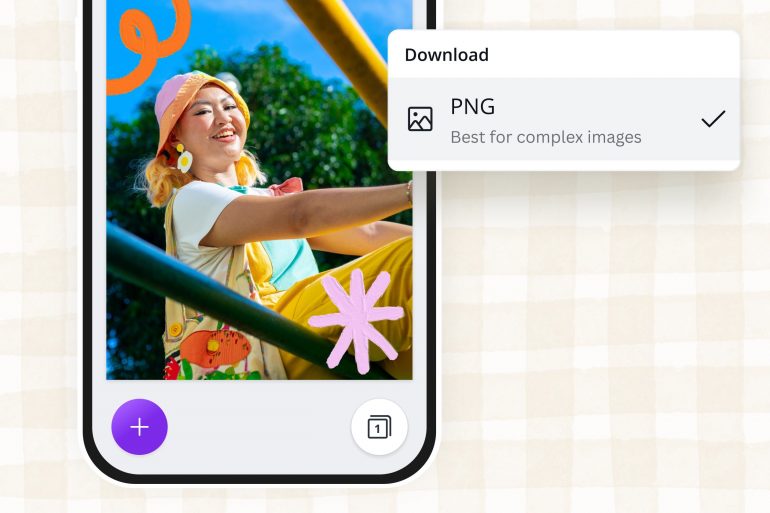
Smartphones are surprisingly versatile for image tasks. Both iOS and Android platforms offer several apps and methods.
iOS Solutions
Apple devices often require specialized apps to deal with unusual formats. Here are your options:
- File Converter Apps: Apps like Image Converter allow you to process WEBP files into PNG with minimal effort. Simply upload the file, choose PNG, and save the result.
- Shortcuts App: Apple’s Shortcuts app lets you create automation to handle conversions. With a few steps, you can set up a system to process files whenever needed.
Android Alternatives
Since WEBP is a Google invention, Android devices handle it well. Still, you might need a little help converting files:
- Google Photos: Open the WEBP file in Google Photos, then export it as PNG. It’s a simple solution that doesn’t require additional apps.
- Dedicated Apps: Tools like File Converter or Photo Editor apps can handle the job, offering additional features like cropping or resizing.
Both iOS and Android users can also use online tools for quick conversions without app installations.
Linux Isn’t Left Out
Linux users love flexibility, and converting files is no exception. If you’re comfortable with the command line, ImageMagick is a fantastic option:
bash
Copy code
convert input.webp output.png
This command processes a single file. For bulk tasks, you can use a loop to convert multiple images. If you prefer a graphical interface, GIMP is an excellent choice on Linux, offering extensive editing capabilities alongside conversion options.
Why Choosing the Right Format Matters
Not all formats are created equal, and choosing the right one depends on your purpose. Here’s a quick breakdown:
- WEBP: Best for web use. It’s smaller and faster, but not universally supported.
- PNG: Great for editing, transparency, and compatibility. Ideal for situations where quality and universal usability matter.
If you’re sharing files across platforms or need high-quality visuals for presentations, PNG makes sense. For purely online applications, WEBP is often better. Knowing when to use each format can save time and prevent unnecessary work later.
Pro Tips for Better Results
When working with file conversions, keeping a few things in mind can save headaches down the road:
- Backup Originals: Always keep a copy of the original files in case something goes wrong during conversion.
- Avoid Multiple Conversions: Each time you change formats, you risk losing quality. Convert once and stick with the new file.
- Check Compatibility: Before sharing or uploading a file, confirm the format is accepted on the intended platform.
Alternatives to Conversion: When to Skip the Process
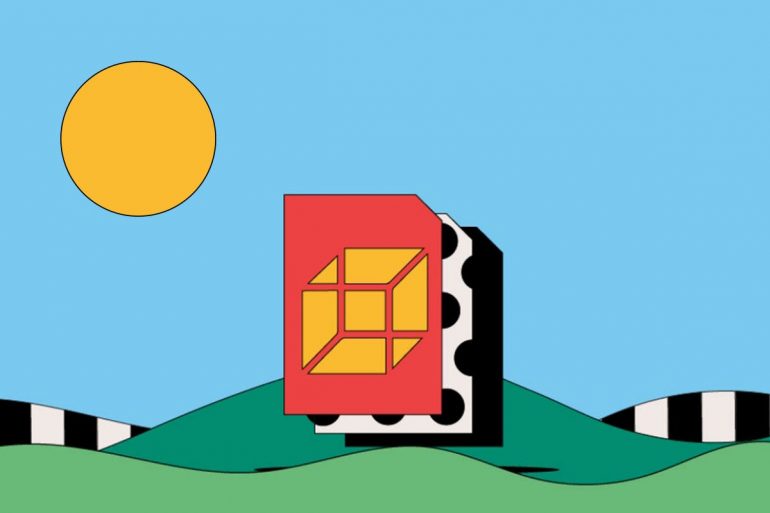
Sometimes converting files isn’t necessary. Before jumping into the process, consider whether your end goal can be achieved without it. For example:
- Use a Compatible Browser or Viewer: Most modern browsers like Chrome or Edge display WEBP files natively. If you’re just viewing or sharing online, conversion may be unnecessary.
- Install Plugins or Extensions: Some software and apps offer plugins to add support for WEBP, saving you time and effort.
- Change File Extensions: In rare cases, simply renaming a WEBP file to JPG or PNG may trick certain software into accepting it. However, this doesn’t work universally and is not a true conversion.
Exploring these alternatives can save time and keep your workflow simple. Only convert files when necessary, and lean on tools or built-in solutions whenever possible.
Final Thoughts
Handling file formats doesn’t have to feel overwhelming. Whether you’re using online tools, desktop software, or mobile apps, converting WEBP files into PNG is a breeze. From quick solutions to advanced tools for professionals, there’s an option for everyone. Next time you encounter a WEBP file, you’ll know exactly what to do.