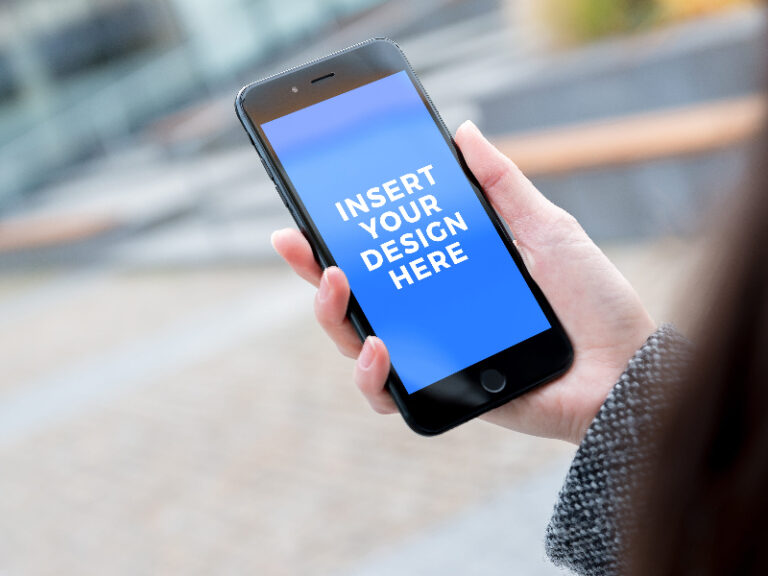Since the iPhone has the most flexible platform, you can take advantage of various techniques and tools to edit, store, and efficiently manage your apps. There are several different ideas you can apply to make your home screen look great and organized. Whether you just got your new phone or just want to improve your experience so far, there are a few ways to love your device even more. Read on for a few universal ideas that we suggest to every iPhone user.
1. Edit the wallpaper first
It is best to make this your first step because it is really the simplest process. All you have to do is opt for something neutral to make the other patterns fit better. Opt for patterns with just a few colors. If you need ideas, you can find a few at www.gloryofthesnow.com.
2. Reduce the number of apps

After choosing wallpaper, our advice is to minimize the number of apps that are on your home screen. Otherwise, it will look crowded and messy. If you want to change its look for the better, decide to change it. This way you will not only have a better look but you will also need much less time to get to the desired app. Removing the app is very easy.
All you have to do is click on the app and hold it for a few seconds, then select the “remove from home screen” option, and confirm. This does not mean that you will delete the app, as you only need to drag it to the right to find it in the App Library. You can also drag it down to search for it. Fortunately, there is also a page where you can seek help and get useful additional information and advice. Each of them will help you to better edit and organize your home screen.
3. Find the appropriate icons
This applies to those icons that you will actually use. So our advice is to find them and stick to them. This way you won’t have crowded home screen icons that you don’t use. They will only ruin its appearance, and you will not be able to cope with so many unnecessary apps. Also, keep in mind that they can consume a lot of batteries. Either way, when you decide on the apps you plan to use, simply find a few photos online or in your gallery.
Then, turn them into icons. This is the best way to personalize your home screen. We must mention that you can also find various themed icon packages that you buy and download online. The purchase is very simple, cheap, and short-lived. In addition, there are apps that offer free download and use of icons. Our advice is to always stick to the theme if you want to achieve an aesthetic look.
4. Use the Shortcuts app
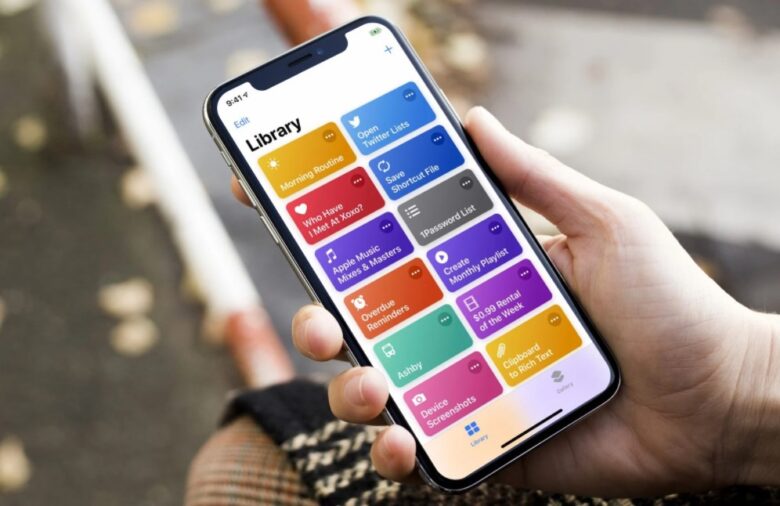
You already have this app installed on your phone which means you just need to find and open it. There is no need to download it but just use it. All you have to do is replace the app’s icons and create a shortcut for them, and then add it to the home screen. This way you get a tidier look because they will look like one app, and that’s how it will work. To achieve this, follow these few steps. First press + in the corner. Then click Add Action, and when the menu appears, look for the open app. The next thing you need to do is select the app you want to open and go to the details panel.
Here you will find Add to Home Screen, click it. You need to delete the new shortcut and come up with a new name for the app. It can be the name of any app you are trying to open such as Instagram. Go to the icon next to the shortcut name, select Choose photo, and decide which photo you want to place as an icon. Finally, click Add, leave Shortcut and that’s it. This is an opportunity to show your creativity and achieve the best possible look on your home screen.
5. Make custom widgets
By using widgets you have the opportunity to get current information from your favorite apps. For example, these can be newspaper headlines, weather forecasts, events, etc. To keep this information available to you, place widgets on the home screen. For this, you need to click on the widget and hold for a few seconds until the app starts to move. Then click the plus in the left corner and select the widget. You can choose between different sizes before adding them. Our advice is to use a great widget for that most important information as well as those that are difficult to see. They are also very easy to remove because you need to touch and hold them. Then, tap removes the widget and that’s it.
6. Go with Dark mode
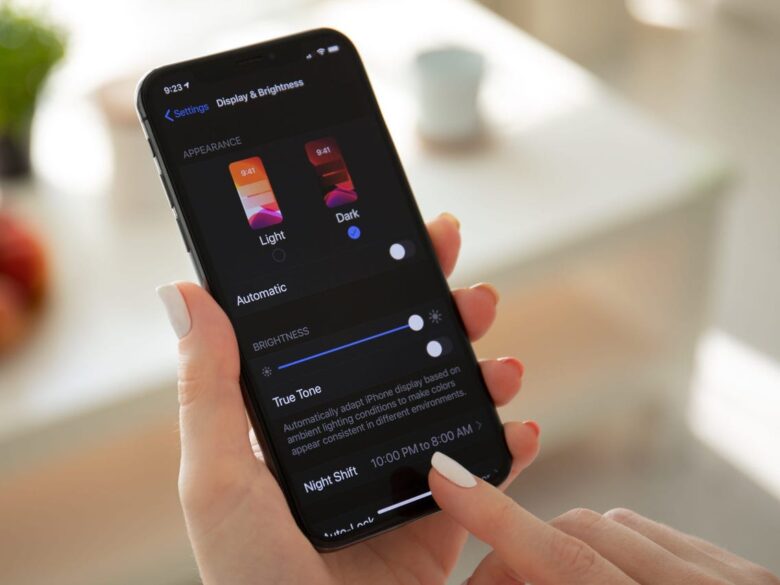
This option is not only useful for several reasons. This saves battery power because it consumes less power. It also protects your eyes and does not tire them during use. The great news is that most apps have a built-in option for this mode, which means you can set it up very easily. You can use this mode all the time or set it only when you want it to be active. Either way, this is primarily a cool option, as it can fit perfectly into your chosen home screen theme.
7. Have a concept
To come up with a better concept, start thinking about some common topics or look for ideas online. We are sure you can find a lot of inspiring ideas. You can also sketch the desired screen and then realize it.
Conclusion
There are several ways you can beautify your home screen, but it is important to keep one thing in mind. Your home screen will never be pretty enough if you have too many apps installed on it. Fortunately, you can use the shortcut. This way you will achieve better organization and appearance.